How to Set Up a Video Conferencing Room for a Seamless Remote Collaboration
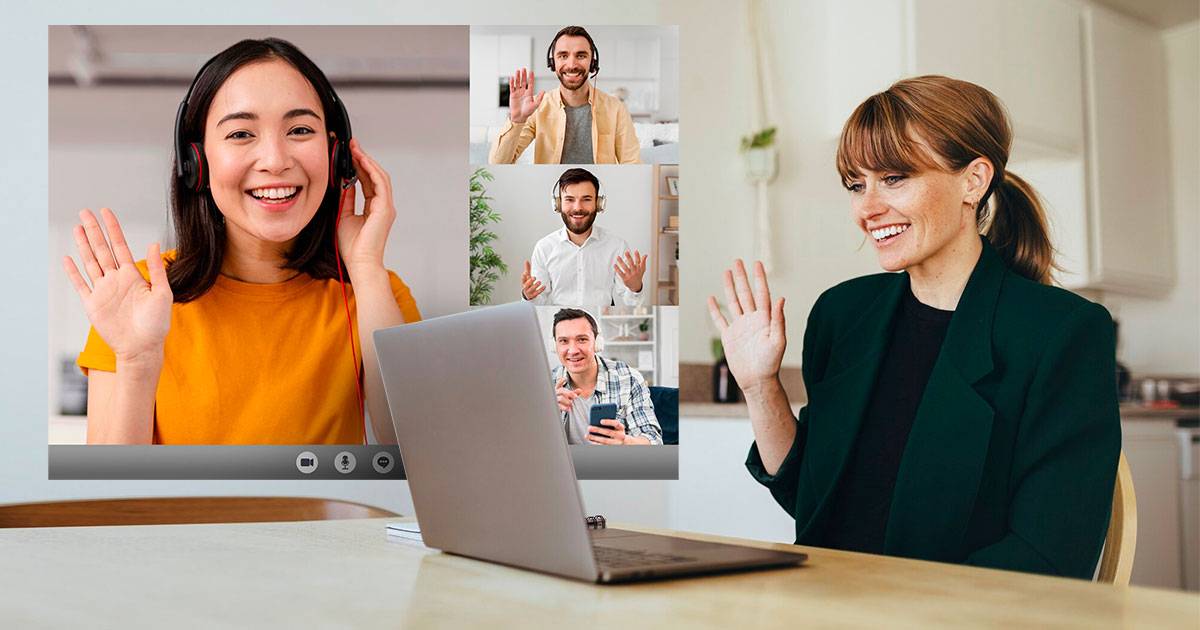
The virtual workspace has become a new frontier for business professionals worldwide. With the rise of remote work, technology and software have evolved to meet the demands of this new paradigm, effectively replicating traditional workspaces without the need for physical presence.
From project management tools like Trello and Asana, to communication platforms like Slack and Microsoft Teams, a variety of methods have been developed to ensure productivity and collaboration in the digital realm. Among these, one tool stands out for its ability to provide a near face-to-face interaction: video conferencing.
What is Video Conferencing?
Video conferencing is a technology that enables users in different locations to hold face-to-face meetings without having to travel to the same location. This technology is especially useful for business users who need to travel between cities or even countries because it saves time, money, and hassle.
When used effectively, video conferencing can enhance communication and collaboration, foster team cohesion, save on travel costs, and enable flexible work arrangements. By simulating the dynamics of an in-person meeting, video conferencing enables participants to pick up on visual cues, body language, and other non-verbal signals, thereby enhancing the overall effectiveness of communication.
How to Set Up a Remote Video Conference in 10 Steps
Setting up a remote video conference doesn’t have to be daunting. The key to successful video conferencing lies in the effective use of equipment, ensuring seamless communication across the virtual workspace. Here are ten easy steps to set up your remote video conference:
1. Identify Your Needs
Establishing the goal of a remote video conference is essential before you set it up. Are you running a training session, a client presentation, or a team meeting? Different types of meetings may require different features and tools. For example, a training session may require screen sharing capabilities, while a large team meeting might need breakout room functionalities. By not identifying your needs upfront, you risk choosing a setup that doesn’t fully support your meeting’s objectives.
2. Choose the Right Software
There are numerous video conferencing platforms available, each with its own unique set of features, pros, and cons. Popular choices include Google Meet, Microsoft Teams, and Zoom. The choice of software should align with your identified needs, considering factors like ease of use, cost, compatibility with other tools, and security features. Choosing the wrong software can lead to functionality limitations, a poor user experience, and potential security risks.
3. Ensure Reliable Internet Connection
To avoid technical difficulties during your video conference, you must have a reliable, fast internet connection. Disruptions due to a poor internet connection can lead to wasted time, miscommunication, and participant frustration. Consider investing in a robust Wi-Fi system or a wired Ethernet connection, especially if you’ll be hosting large meetings or sharing high-resolution video content.
4. Set Up Your Camera
Positioning your camera at eye level creates a more natural and engaging conversation as it simulates direct eye contact with participants. This can enhance rapport and communication effectiveness. Conversely, a poorly placed camera can result in unflattering angles and distracting participants.
5. Invest in Quality Audio Equipment
Clear audio is essential for effective communication. Using an external microphone and speakers can significantly improve sound quality, reduce background noise and improve voice clarity. Poor audio quality can lead to misunderstandings, repeated information, and overall communication inefficiency.
6. Optimize Your Lighting
Good lighting ensures your face is clearly visible, improving non-verbal communication. Stay away from backlighting to avoid looking silhouetted. Poor lighting can detract from the meeting’s focus and lead to miscommunication.
7. Prepare Your Background
It is important that your background be uncluttered and professional. A cluttered or busy background can distract participants and detract from the professional image you want to project. Virtual backgrounds are a useful feature offered by many video conferencing platforms.
8. Test Your Setup
Before the meeting, test your equipment to ensure everything works seamlessly. This includes your camera, microphone, speakers, internet connection, and software features. Testing reduces interruptions and preserves a professional image by preventing technical problems during the meeting.
9. Manage Participants Effectively
Use features like ‘mute all’ and ‘raise hand’ to manage participants and maintain meeting decorum. Well-managed meetings are more efficient, productive, and enjoyable for participants. Failure to effectively manage participants can lead to disorder, time waste, and reduced participant engagement.
10. Record Your Meeting
If your platform allows it, consider recording your meeting for future reference. This can be particularly useful for those who could not attend or for reviewing important details discussed during the meeting. Not recording the meeting means potentially losing valuable information and insights.
The New Norm with Effective Video Conferencing Practices
The use of video conferencing in business communications has become essential, particularly in the age of remote work. Following certain best practices and etiquette is essential to ensuring virtual meetings are productive and professional. The following are a few of the typical ones:
1. Test Your Technology
Before the meeting starts, make sure your technology works correctly. This includes your internet connection, video conferencing software, camera, microphone, and speakers.
2. Be Prepared and Organized
Have all your materials ready before the meeting to avoid unnecessary delays. This also includes being familiar with the meeting agenda.
3. Dress Appropriately
You should still keep up a professional appearance even if you are not working from an actual office. Wear what you would wear to a face-to-face meeting.
4. Mute Yourself When Not Speaking
This reduces background noise and minimizes distractions for other participants.
5. Be On Time
Joining the meeting on time shows respect for other participants’ time and contributes to the overall efficiency of the meeting.
6. Use A Suitable Background and Good Lighting
A clean, professional background and good lighting can significantly improve the video quality and keep participants focused on the meeting.
7. Avoid Audio Feedback and Echo
Using a headset or earbuds can help prevent audio feedback and echo, ensuring clear and effective communication.
8. Be Mindful of Transmission Delays
Allow others to speak, and do not be afraid to speak up if you notice or hear something out of the ordinary.
In conclusion, video conferencing is a powerful tool that can enhance collaboration and productivity in a remote work environment. By following these best practices and etiquette, we can ensure our virtual meetings are just as effective as in-person ones.
